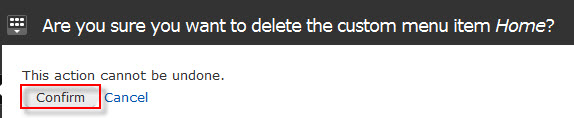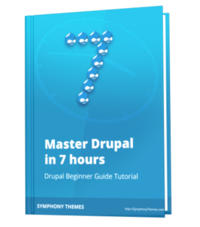After uploading your logo and favicon, we can move forward to the menu management. Please go to Admin > Structure > Menu (admin/build/menu).
Create menu
Step1:
Go to admin > build > menu, select the menu which you want to add items such as Primay links, and then click to Add item tab.
- Primary links: are menu links in the horizontal navigation bar of the website.
- Secondary links: are menu links in the footer.
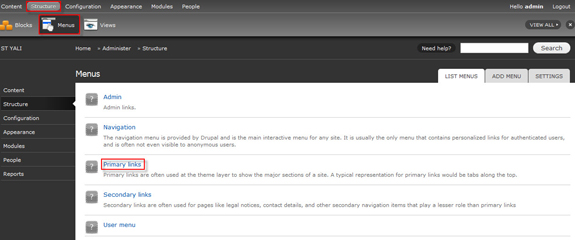
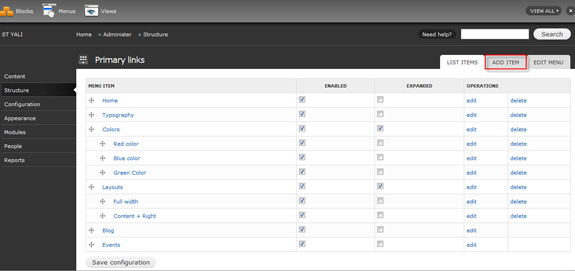
Step2: Please declare all the necessary information for your menu. Finally click on Save.
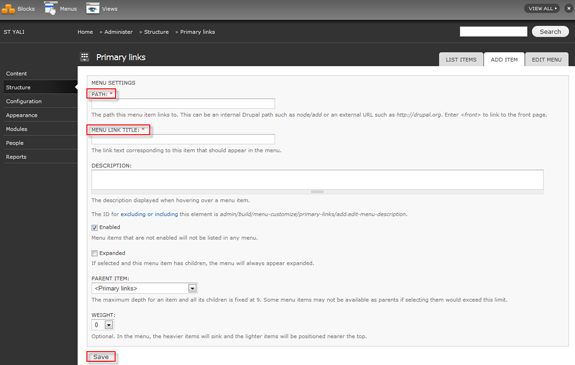
- Path: the path this menu item links to. It can be an internal Drupal path such as node/82 or an external URL such as http://drupal.org. Enter <front> to link to the front page.
- Menu link title: the link text corresponding to this item that should appear in the menu.
- Enabled : enable or disable this menu item
- Expanded : if this option is selected and the menu item has children, it will always appear as expanded.
- Parent item and weight : choose parent item for current item, and weight is the order of appearance.
Edit menu
Step1: In the menu page, click to Edit link to edit a menu item.
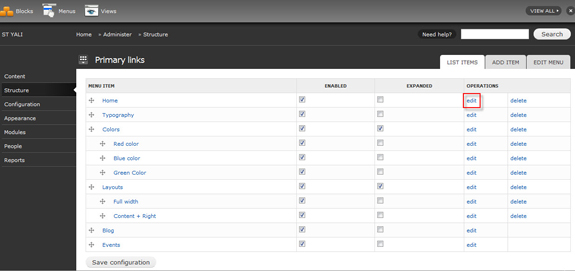
Step2: Edit the information then click on save.
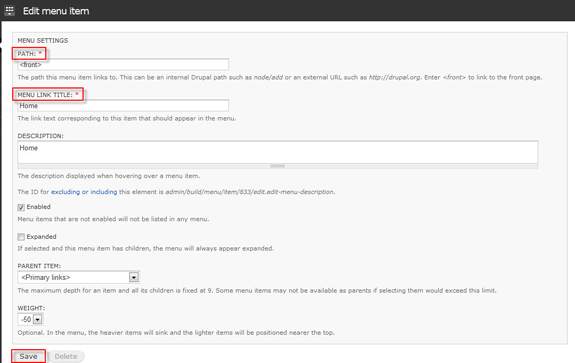
Delete menu
Step1: In the menu page, click to Delete link to delete a menu item.
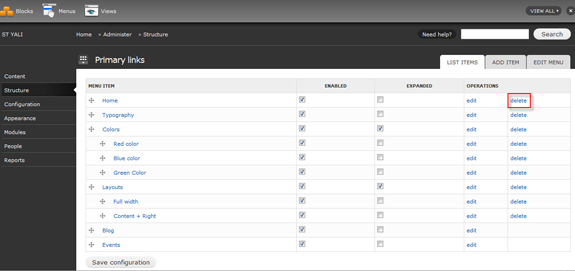
Step2: Click to Confirm button.